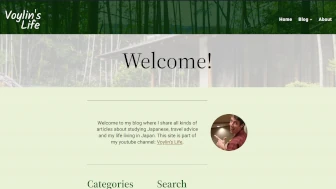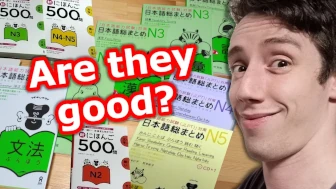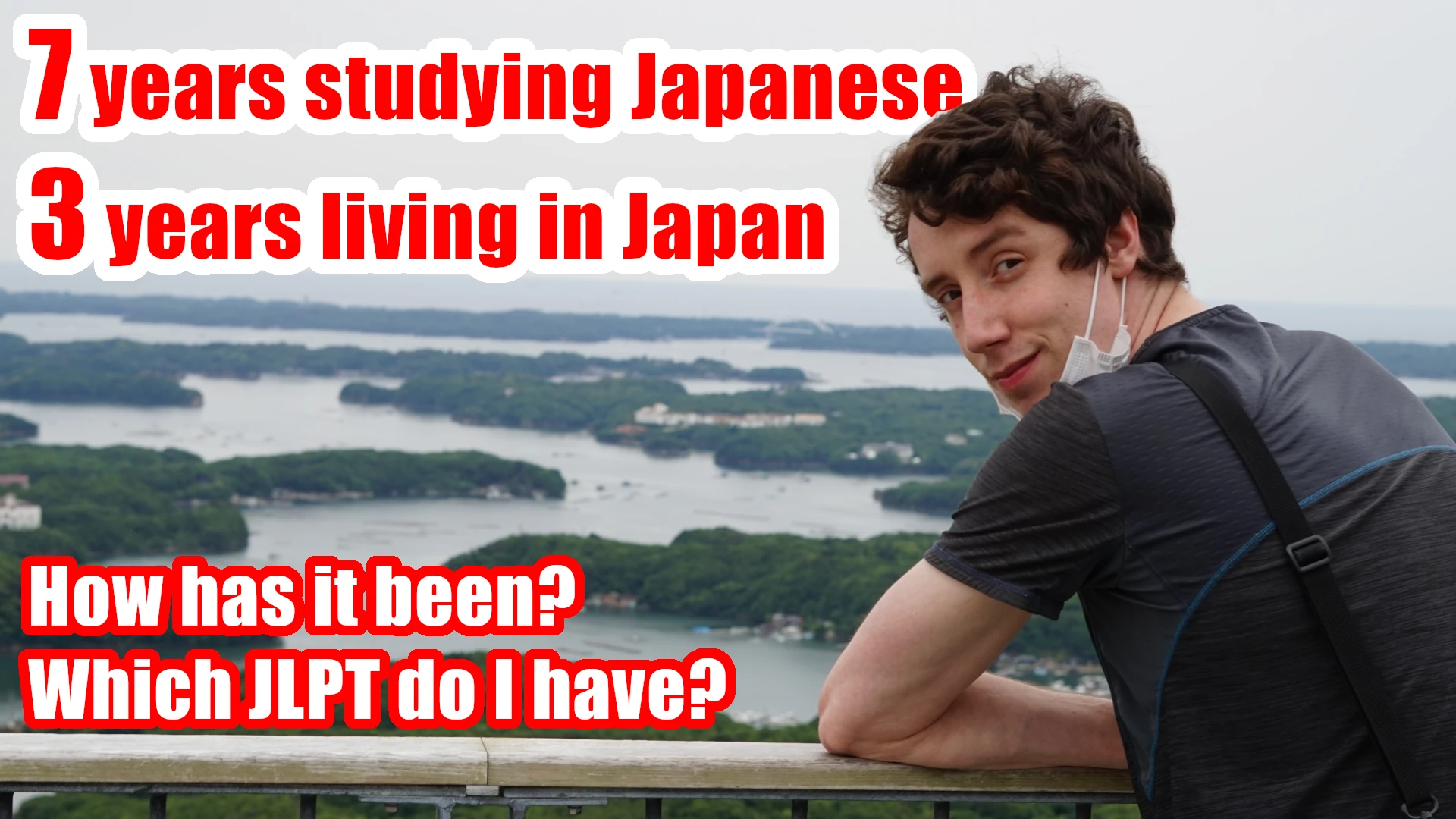How to type Japanese one linux
To be able to type Japanese on Linux you will need Ibus Anthy
Use this command and follow the instructions from the video :3
sudo apt-get install ibus-anthyI may update this video in the future with more detailed instructions as Anthy is getting outdated. I would really recommend Mozc nowadays instead.
The next part will probably change with the next video, you better just check the Arch wiki as it has a way more detailed page on how to do it and fix certain things when they don’t work!
Mozc on Arch
I’m using Arch now so that is what I’ll be basing this part on, like I said before, I will probably update this video and this is part is not connected to the video. Just something I wanted to add to make certain people can find the information they need. For people on other distros, following this may also still help you to figure this out. 😉
So first install mozc and start the mozc server:
sudo pacman -Syu mozc
fcitx-autostartNext up open the configuration and do your settings:
fcitx-configtoolThis will really depend on your keyboard and the way you setup your system.
Don’t forget the fonts
On Arch, you don’t have many of the default fonts pre-installed (I’m running i3 and not another desktop environment which contains all that stuff). So look for a font you like and install that one. I personally use “Source Han Sans JP”, it’s clean and readable.
Using mozc to type in Japanese
To type in Japanese with Mozc, you will need to enable the input method by clicking on the Fcitx icon in the system tray and selecting Mozc. Once the input method is enabled, you can switch between English and Japanese input by pressing the left Alt key.
To type Japanese characters, you can use the Romaji input method, which allows you to type in English and have the characters automatically converted to Japanese. Alternatively, you can use the Kana input method, which allows you to type in Hiragana and Katakana directly.